Space
You have to select a Panaudia Space to connect to. The Space must already exist in Panaudia Cloud and have been created with "Enable Panaudia Link" selected.
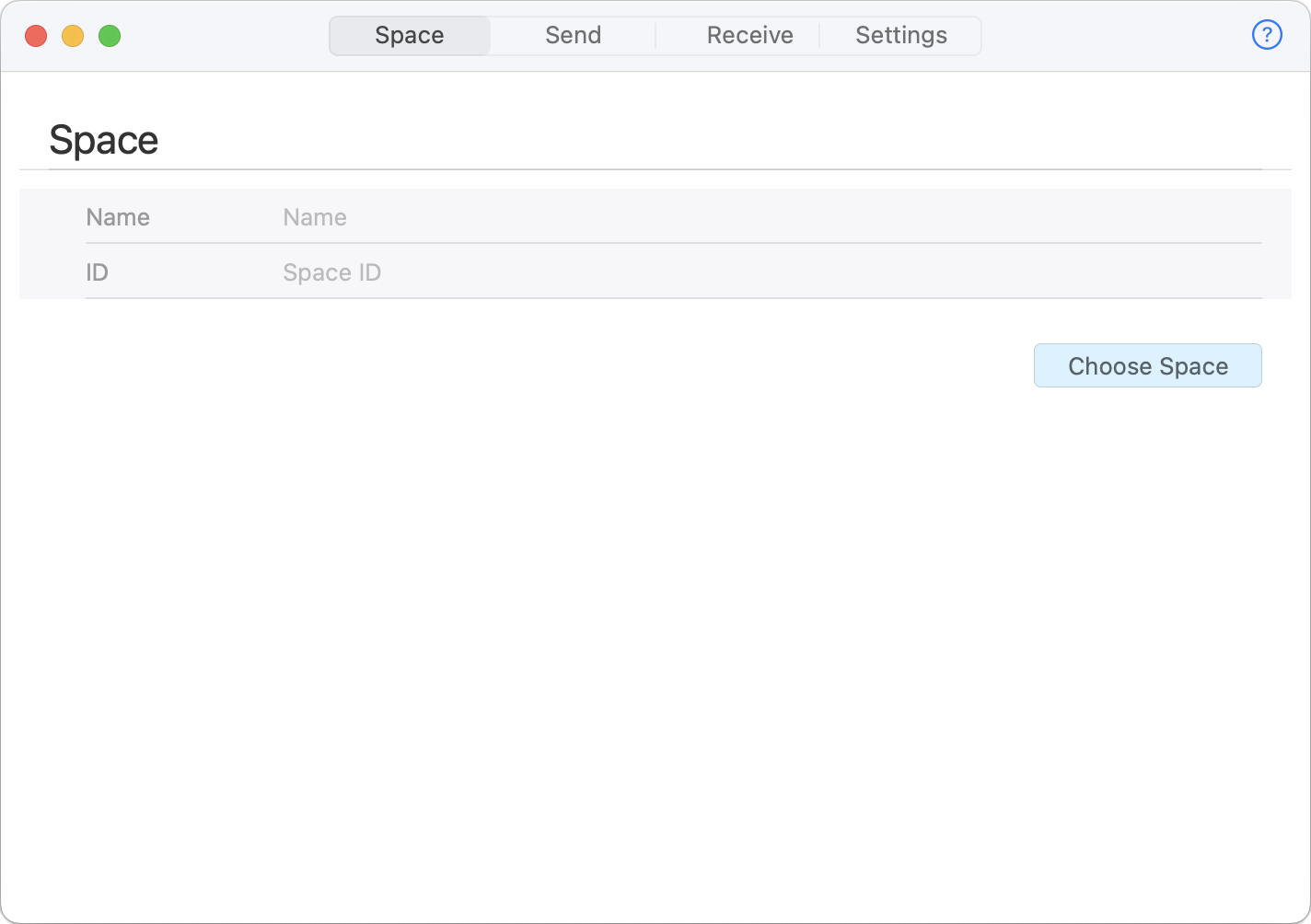
Click "Choose Space" to choose your Space.
Send
Configuring Tracks
You can send up to 16 tracks of object based audio into a Space. Each track you send to the virtual device is automatically converted to 32-bit at 48kHz.
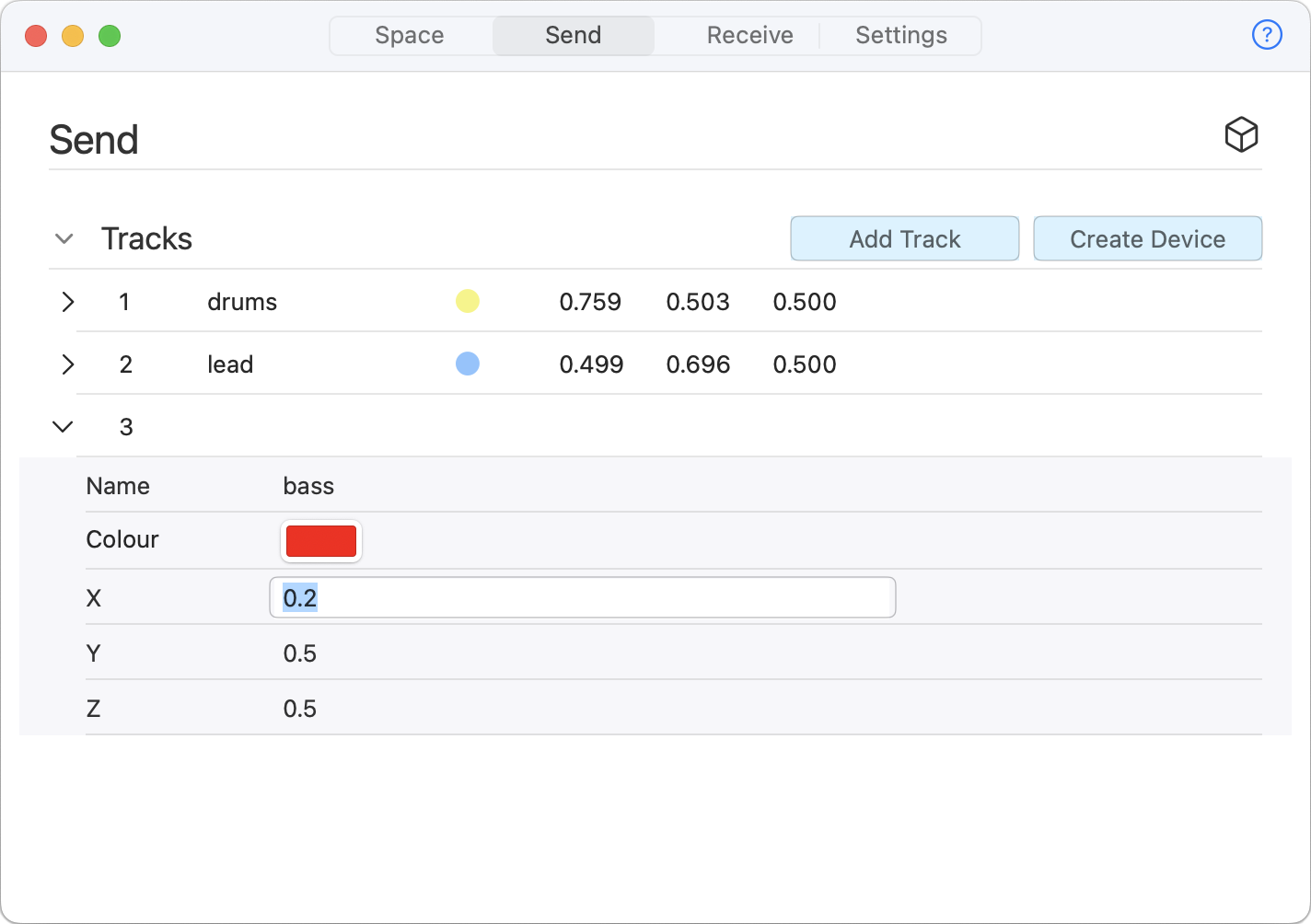
First you have to configure and create an outgoing Virtual Audio Device. Add the number of tracks you want and configure them with:
- Name
- Colour
- Position
You can't adjust the number of tracks once you have created the virtual device, but you will still be able to change their Name, Colour and Position. If you want a different number of tracks you will have to delete the device and create a new one.
You can control the Position of each track in the virtual Space manually in Panaudia Link or by sending it OSC messages. Position values are normalised in the range 0 -> 1. You can read all about the coordinate system we use here.
Connect/Disconnect
Once you have created the virtual output device you will be able to press the "connect" button to connect to your Space and start streaming audio.
While you are connected to a Space you cannot adjust the Name or Colour of a track, but you can change its Position to move it around.
Press "Disconnect" to disconnect from the Space and stop streaming audio.
OSC
Panaudia Link has an OSC server that listens on port 4001 (you can change the port number in the Settings tab). You can send it these OSC messages to automate the Position of each track and set its Name and Colour.
The normalisation for values in ADM-OSC messages is -1 -> 1, whcih is different from Panaudia's internal one. If you are using OSC use to -1 -> 1, they will be converted automatically to 0 -> 1.
| /adm/obj/n/xyz | f f f | Object position | ADM-OSC |
| /adm/obj/n/name | s | Object name | ADM-OSC |
| /pan/obj/n/colour | i | Object colour | Custom |
Receive
Channels
First you have to create the incoming Virtual Audio Device.
Click "Create Device" this will create a new 9 channel Virtual Audio Device to receive 2nd order ambisonics from the Space.
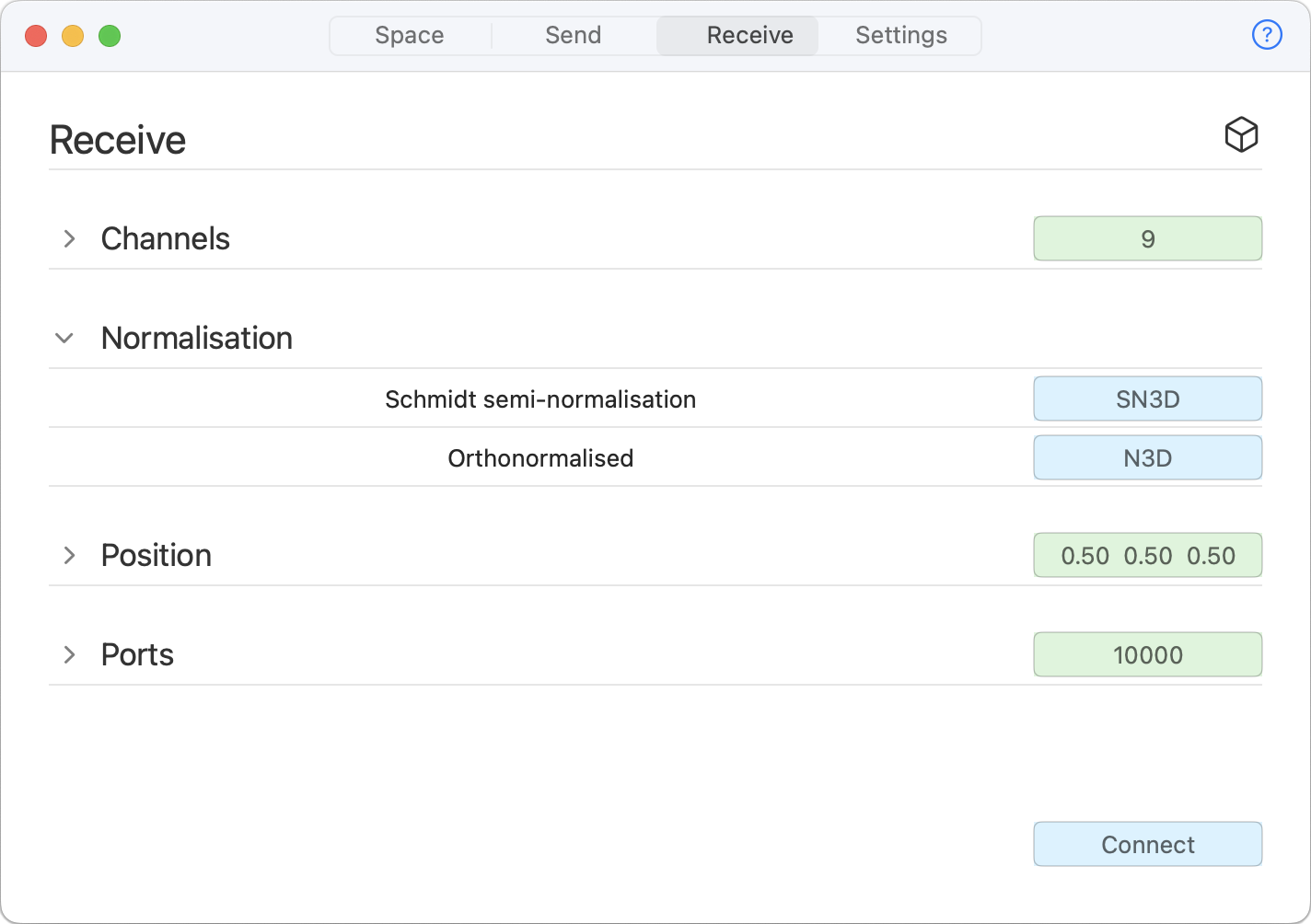
Normalisation
- SN3D
- N3D
You can choose between normalised or semi-normalised depending on how you plan to process the streams.
Position
This is the position of the ambisonic encoder the virtual space. You can automate this by sending messages to Panaudia Link's OSC server.
| /adm/lis/xyz | f f f | Listener position | ADM-OSC |
NB The server positions but doesn't rotate the encoder for you. If you want the signal rotated you have to do that yourself.
Ports
These are the ports used to receive streams. You should only need to change these from their defaults of 10000, 10001 and 10002 if they conflict with other services on your machine.
Connect/Disconnect
Click "Connect" and "Disconnect" to start and stop receiving streams of audio from the Space.
Settings
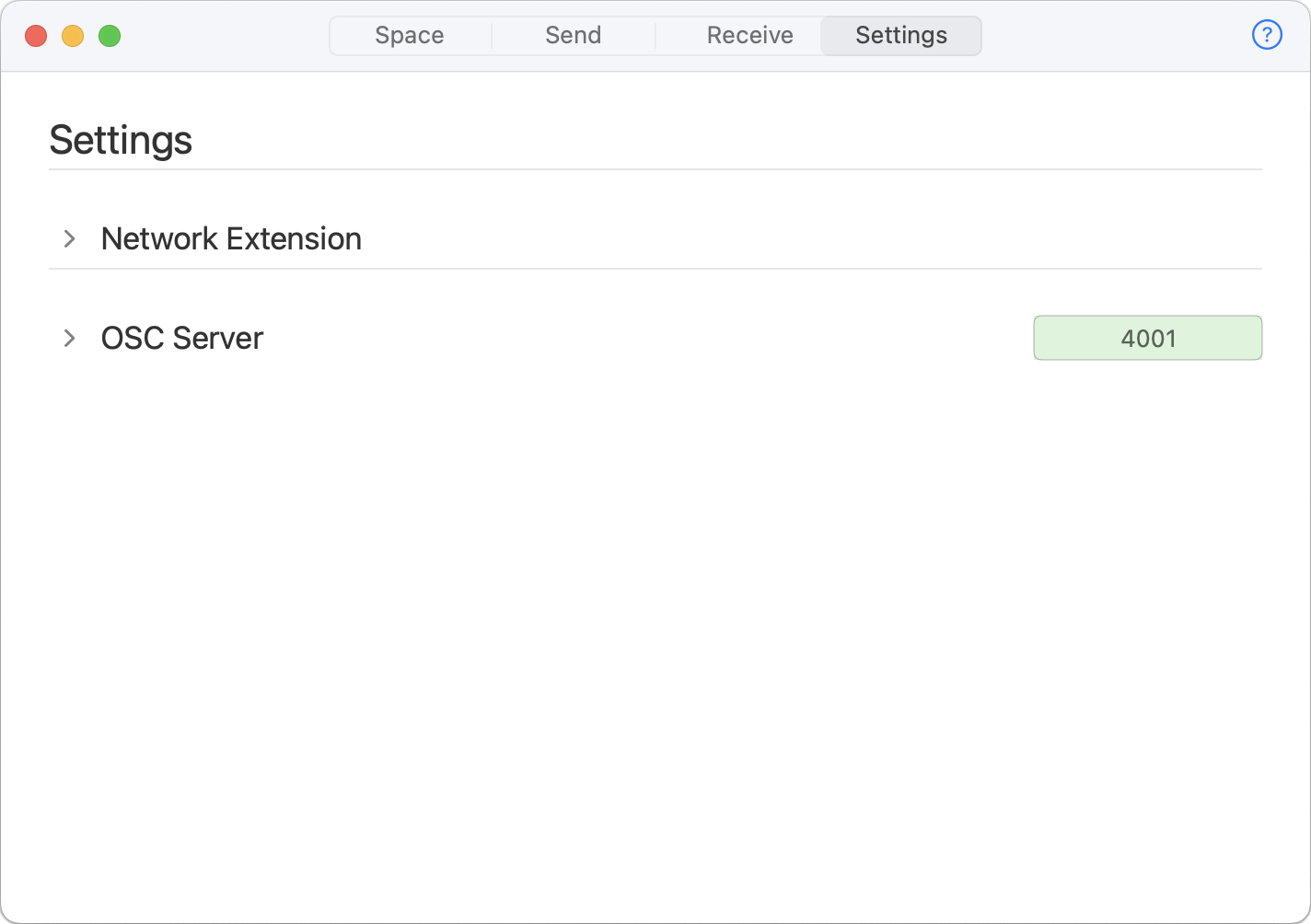
Network Extension
This is just a handy shortcut to help you find the Network Extension in System Settings. Click "Open Settings" and then scroll down and click on the little grey info icon next to "Network Extensions".
OSC Server
Panaudia link has an OSC server to receive automation messages. You can change which port it listens on here.